SharePoint 2010: Basic List search / filter WebPart
I have created a very simple SharePoint list search / filter WebPart which was inspired by the following blog post. This WebPart allows you to search records in a list where a selected field contains a specified text. It is useful in scenarios where you dont have SharePoint Search setup and just need a simple way of performing some search operations in a SharePoint List.
Adding the web part to SharePoint List View
Simply drop this web part on top of a page that contains a SharePoint View and it will allow you to apply a very simple search criteria.
The screenshot below shows the WebPart in action:
The field name DropDownList allows you to select from the fields that are present in the view. Once you select the field and add the text to search by, the relevant results are displayed:
You can also specify multiple text values by seperating the text with a semi-colon (;):
In the above example the specified criteria will display all the records where the manufacturer’s name contains ‘Honda’ OR ‘Audi’. The screenshot below shows the pagination working as expected:
Adding the web part to a page with an XsltListViewWebPart
You can also add this web part to a page that contains an XsltListViewWebPart. The web part will automatically detect that it has been added to a page (rather than a List View) and display a message asking you to select an XsltListViewWebPart that you would like to apply the filters to:
The screen shot below shows how to select the XsltListViewWebPart:
You can download the solution by clicking on the link below:
You can view the codeplex project site by clicking on the link below:
Please note that this is setup as a Farm Solution and not a Sandboxed Solution therefore it will not work if you deploy it to the SharePoint Solutions Gallery, you need to deploy the SharePoint Solution via Central Administration, via stsadm commands or via PowerShell commands.
How to it works
On a page that contains a ListViewWebPart you can apply filter by adding a couple of query strings:
- FilterName
- FilterMultiValue
In our example, when a user types ‘honda’ and then clicks on the search button we simply append ‘?FilterName=LinkTitle&FilterMultiValue=*honda*;’ to the query string and redirect the user to that page. Please note that ‘LinkTitle’ is the internal name of the ‘Manufacturer’ field.
The * in the *honda* is used to do a wildcard search (contains). If you would like to search for multiple texts you can seperate them by a semi-colon for example ‘FilterMultiValue=*honda*;*audi*;’ will search for records where the ‘Manufacturer’ name either contains ‘honda’ or ‘audi’. If you would like to search for an exact match rather than apply a contains filter then simply remove the *’s from the filter value text.
Although, this WebPart does not allow you to filter / search by more than one field this is very much possible. To apply filters on additional fields you simply need to append ‘FilterField1=Model&FilterValue1=Accord’ to the URL. You can apply further filters by incrementing the number i.e. FilterField2, FilterField3 …. and so on. I am not sure if there is a limit on this.
Please note that I haven’t found a way to get the wildcard search to work with this (multiple filters) approach.
Building the WebPart
In your Visual Studio solution (assuming you have created a Blank SharePoint Project) add a ‘Visual WebPart’. A Visual WebPart loads a UserControl that contains most of the code. Below is the code of the .ascx file:
<%@ Assembly Name="$SharePoint.Project.AssemblyFullName$" %>
<%@ Assembly Name="Microsoft.Web.CommandUI, Version=14.0.0.0, Culture=neutral, PublicKeyToken=71e9bce111e9429c" %>
<%@ Register TagPrefix="SharePoint" Namespace="Microsoft.SharePoint.WebControls"
Assembly="Microsoft.SharePoint, Version=14.0.0.0, Culture=neutral, PublicKeyToken=71e9bce111e9429c" %>
<%@ Register TagPrefix="Utilities" Namespace="Microsoft.SharePoint.Utilities" Assembly="Microsoft.SharePoint, Version=14.0.0.0, Culture=neutral, PublicKeyToken=71e9bce111e9429c" %>
<%@ Register TagPrefix="asp" Namespace="System.Web.UI" Assembly="System.Web.Extensions, Version=3.5.0.0, Culture=neutral, PublicKeyToken=31bf3856ad364e35" %>
<%@ Import Namespace="Microsoft.SharePoint" %>
<%@ Register TagPrefix="WebPartPages" Namespace="Microsoft.SharePoint.WebPartPages"
Assembly="Microsoft.SharePoint, Version=14.0.0.0, Culture=neutral, PublicKeyToken=71e9bce111e9429c" %>
<%@ Control Language="C#" AutoEventWireup="true" CodeBehind="ListSearchUserControl.ascx.cs"
Inherits="Exaction.ListSearch.WebParts.ListSearch.ListSearchUserControl" %>
<script type="text/javascript" src="/_layouts/Exaction.ListSearch.Javascripts/jquery.min.js"></script>
<table>
<tr>
<td>
<strong>Search Criteria:</strong>
</td>
<td>
<asp:TextBox ID="TbSearchText" runat="server" Width="300px"></asp:TextBox>
</td>
<td>
</td>
<td>
<strong>Field name:</strong>
</td>
<td>
<asp:DropDownList ID="DdlListFields" runat="server">
</asp:DropDownList>
</td>
<td>
</td>
<td>
<div align="right">
<asp:Button ID="BtnSearch" runat="server" OnClick="BtnSearch_Click" Text="Search" />
<asp:Button ID="BtnClearFilter" runat="server" Visible="false" OnClick="BtnClearFilter_Click"
Text="Clear Criteria" />
</div>
</td>
</tr>
</table>
<script type="text/javascript">
$(document).ready(function () {
var base_RefreshPageTo = RefreshPageTo;
RefreshPageTo = function (event, url) {
var filterName = getQuerystring('FilterName');
var filterValue = getQuerystring('FilterMultiValue');
var newUrl = url + '&FilterName=' + filterName + '&FilterMultiValue=' + filterValue;
if (filterName != '' && filterValue != '') {
base_RefreshPageTo(event, newUrl);
}
else {
base_RefreshPageTo(event, url);
}
return;
}
});
function getQuerystring(key, default_) {
if (default_ == null) default_ = "";
key = key.replace(/[\[]/, "\\\[").replace(/[\]]/, "\\\]");
var regex = new RegExp("[\\?&]" + key + "=([^&#]*)");
var qs = regex.exec(window.location.href);
if (qs == null)
return default_;
else
return qs[1];
}
</script>
The code above is pretty self-explanatory but very briefly it contains the UI elements (TextBox, Labels, DropDownList and Buttons) and some jQuery. The jQuery code overrides the ‘RefreshPageTo’ SharePoint javascript function. This is basically to get our filtering to work with pagination. If you have a SharePoint List View that is displaying paginated date to you then clicking on the next or previous page calls the ‘RefreshPageTo’ JavaScript function. The problem is that when this function is called it clears the querystrings we use to filter the data. To ensure that the filtering is maintained we override this function, modify the URL ensuring the filtering querystrings are present and then pass it in as the second parameter to the function.
using System;
using System.Web.UI;
using System.Web.UI.WebControls;
using System.Web.UI.WebControls.WebParts;
using System.Collections.Specialized;
using Microsoft.SharePoint;
using System.Collections.Generic;
using Exaction.ListSearch.UI.Entities;
using System.Text;
namespace Exaction.ListSearch.WebParts.ListSearch
{
/// <summary>
/// User control that deals with the registration process
/// </summary>
public partial class ListSearchUserControl : UserControl
{
/// <summary>
/// Gets the share point list field items.
/// </summary>
/// <param name="filterCriteria">The filter criteria.</param>
private List<OptionEntity> GetSharePointListFieldItems()
{
List<OptionEntity> fieldItems = new List<OptionEntity>();
fieldItems = new List<OptionEntity>();
OptionEntity item;
SPField field;
StringCollection viewFieldCollection = SPContext.Current.ViewContext.View.ViewFields.ToStringCollection();
foreach (string viewField in viewFieldCollection)
{
field = SPContext.Current.List.Fields.GetFieldByInternalName(viewField);
item = new OptionEntity();
item.Id = field.InternalName;
item.Title = field.Title;
fieldItems.Add(item);
}
return fieldItems;
}
protected override void CreateChildControls()
{
base.CreateChildControls();
List<OptionEntity> items = GetSharePointListFieldItems();
DdlListFields.DataSource = items;
DdlListFields.DataTextField = "Title";
DdlListFields.DataValueField = "Id";
DdlListFields.DataBind();
}
/// <summary>
/// Raises the <see cref="E:System.Web.UI.Control.Load"/> event.
/// </summary>
/// <param name="e">The <see cref="T:System.EventArgs"/> object that contains the event data.</param>
protected override void OnLoad(EventArgs e)
{
base.OnLoad(e);
if (!IsPostBack)
{
if (Request.QueryString["FilterName"] != null)
{
DdlListFields.SelectedValue = Request.QueryString["FilterName"].ToString();
}
if (Request.QueryString["FilterMultiValue"] != null)
{
TbSearchText.Text = Request.QueryString["FilterMultiValue"].ToString().Replace("*", "");
BtnClearFilter.Visible = true;
}
}
}
/// <summary>
/// Handles the Click event of the BtnSearch control.
/// </summary>
/// <param name="sender">The source of the event.</param>
/// <param name="e">The <see cref="System.EventArgs"/> instance containing the event data.</param>
protected void BtnSearch_Click(object sender, EventArgs e)
{
string redirectUrlFormat = "{0}?FilterName={1}&FilterMultiValue={2}";
string[] selectionCollection = TbSearchText.Text.ToString().Split(new string[] { ";" }, StringSplitOptions.RemoveEmptyEntries);
StringBuilder sbValues = new StringBuilder();
foreach (string selection in selectionCollection)
{
sbValues.Append("*" + selection.Trim() + "*;");
}
string urlToRedirectTo = string.Format(redirectUrlFormat, Request.Url.GetLeftPart(UriPartial.Path), DdlListFields.SelectedValue, sbValues.ToString());
Response.Redirect(urlToRedirectTo);
}
/// <summary>
/// Handles the Click event of the BtnClearFilter control.
/// </summary>
/// <param name="sender">The source of the event.</param>
/// <param name="e">The <see cref="System.EventArgs"/> instance containing the event data.</param>
protected void BtnClearFilter_Click(object sender, EventArgs e)
{
Response.Redirect(Request.Url.GetLeftPart(UriPartial.Path));
}
}
}
The code behind above initialises the controls and handles the Search and Clear Search Criteria Button click events.
using System;
using System.Collections.Generic;
using System.Linq;
using System.Text;
namespace Exaction.ListSearch.UI.Entities
{
public class OptionEntity
{
#region "Fields"
public string Id { get; set; }
/// <summary>
/// Gets or sets the title.
/// </summary>
/// <value>The title.</value>
public string Title { get; set; }
#endregion
#region "Constructor"
public OptionEntity()
{
}
#endregion
}
}
We set a collection of the OptionEntity items as the DataSource of the Field name DropDownList.
That is basically it. In this simple manner you have a WebPart that you can drop on top of any List View and apply some basic free text Filterting.
Known issues
There are two minor known issues which I haven’t found a solution for yet:
- Adding the WebPart on top of the page of a List View takes the focus away from the ListViewWebPart which in turn hides the ribbon. Once you click on the ListViewWebPart and focus on it then the ribbon becomes visible.
- This WebPart does not work properly with Views that use groupings that are collapsed by default, it works if the groupings are expanded by default
- As pointed out by Goran (see comments) it might not work with External SharePoint Lists
I hope you find this WebPart useful. Please post your comments and feedback and it would be helpful if you can rate this post.
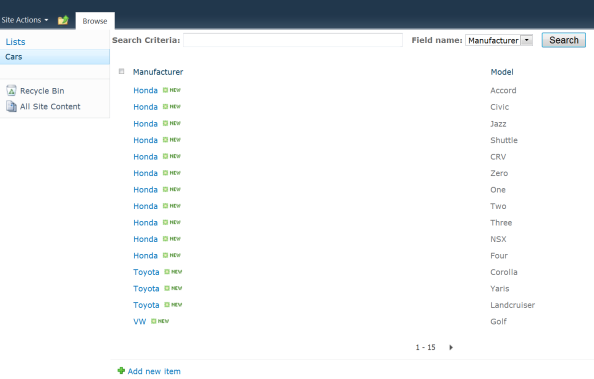




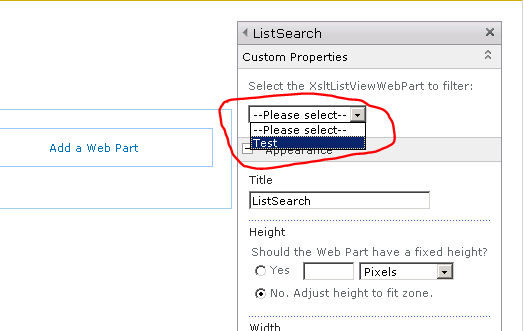
Does it work on managed metadata column values?
I have never tried it with them but I dont see any reason why they shouldn’t work with them.
Hello, thank you for this information. This looks exactly like what I’m looking for. Question: does this filter the entire list, even content in the list that is not displayed? For instance, if the list was diplayed 30 of 1000 items would the entire 1000 items be filtered?
Yes it filters the entire list. As I mentioned in the post above, it should work with pagination.
Hello, it looks like this web part doesn’t work with external list. I works fine with SP native list, however, when I search external list, the list gets refreshed, but nothing changes. All rows are still visible.
Are you aware of this issue?
Goran, I haven’t tried it with external lists before. Thanks for the feedback I will update the blog post.
Hi I tried adding this webpart and I found an unexpected error while adding this webpart.
I checked the logs. Something in the GetSharePointListFieldItems method is erroring
Please help me with that !!
Hemant, can you please send me the full stack trace of the error? It would also help if you can send me your SharePoint List Template.
As you can see from the comments above the WebPart works for most people but I think in your case it could be something specific to your list that is causing the error.
Alternatively, as you have access to the source code you could debug to try and figure out what is causing the issue. In that case, I would be grateful if you could let me know what caused the issue once you have fixed it.
Hello! I am getting the same error. Here is the stack trace. Can you help?
[NullReferenceException: Object reference not set to an instance of an object.]
Exaction.ListSearch.WebParts.ListSearch.ListSearchUserControl.GetSharePointListFieldItems() +105
Exaction.ListSearch.WebParts.ListSearch.ListSearchUserControl.CreateChildControls() +15
System.Web.UI.Control.EnsureChildControls() +145
System.Web.UI.Control.PreRenderRecursiveInternal() +60
System.Web.UI.Control.PreRenderRecursiveInternal() +223
System.Web.UI.Control.PreRenderRecursiveInternal() +223
System.Web.UI.Control.PreRenderRecursiveInternal() +223
System.Web.UI.Control.PreRenderRecursiveInternal() +223
System.Web.UI.Control.PreRenderRecursiveInternal() +223
System.Web.UI.Control.PreRenderRecursiveInternal() +223
System.Web.UI.Page.ProcessRequestMain(Boolean includeStagesBeforeAsyncPoint, Boolean includeStagesAfterAsyncPoint) +3393
The following URL doesn’t work
[myServer]/SitePages/testList/AllItems.aspx?FilterName1=Title&FilterMultiValue1=*on*&FilterName2=value&FilterMultiValue2=*star*
Can you tell me how to use multiple FilterName in URL?
Raihan,
To apply multiple filters it needs to be in the following format:
FilterField1=Title&FilterValue1=Hello&FilterField2=Status&FilterValue2=Closed
This doesn’t seem to work with wildcard search though and only seems to work for exact matches.
It’s a very good approach. But one question, does it work with datetime field? If so, what’s the format of the query string for that? Thanks.
when i was solution which is on codplex. It will not showing activate button and giving me warning message You should only activate this solution if you trust this solution. An activated solution can read, modify and delete your data and activate button is gray out can.
can you help me in this
Hi, great idea to create such a web part. Unfortunately i can’t activate your solution at the solution catalogue. The “Activate” Button is disabled. Thanks in advance.
Hello, When I add this webpart to a page – I also recieve an error message on the page.
(perhaps similar to hemantgupta above in the blog). If you will contact me – I would be happy to spend some time trouble shooting this with you. Thanks.
Hi Mike,
Can you please email me a screenshot of the error message you recieve?
My Email address is: jalil.sear@gmail.com. Can you also let me know what is the template (e.g. Document Library, Custom List e.t.c.) of the list you are trying to add this WebPart to?
Thanks
Have you been able to come up with a solution for the error in loading the webpart. I’m getting the exact same error when uploading the solution.
Hi,
Sorry but I havent been able to because no one has send me exact description of this “exact” error.
If someone can send me 1) Full stack trace and 2) A screen shot with 3) Steps to reproduce the error I might be able to fix the problem if the problem is indeed with the WebPart.
My email address is: jalil.sear@gmail.com.
Hi Patrick,
Thanks for sending me the required information.
This is a farm solution and not a sandboxed solution therefore it will not work if you upload it to the SharePoint Solution Gallery.
I have made the complete source code and the Visual Studio Solution available, so if you or anyone else wants to make changes to turn it into a sandboxed solution then by all means do so.
I hope this explains it. I have also updated the blog post with this.
Jalil
Attempting to upload this solution via the Sharepoint PowerShell using the following command: stsadm -o addsolution -filename c:\Exaction.ListSearch.wsp and it is giving me the following error (Object reference not set to an instance of an object. The Solution installation failed. It seems that others have been able to get this solution to work and I would like to follow the steps they took to get this solution installed.
Thanks – Patrick
Works like a charm. You are great brother… I have bookmarked you…
Post writing is also a excitement, if you be acquainted with afterward you can write
or else it is difficult to write.
Sent an email with details on the error. Hopefully you can help me out 🙂
Hi Guys,
This is indeed an issue. It occurs when you try to use the web part on a page where you have an XsltListViewWebPart on the page. If you add the web part on a list view then it works perfectly.
I have created a fix for this and I have updated the download link in the blog. I have also updated the blog with instructions on how to get the filter web part to work with an XsltListViewWebPart.
Thanks for reporting this guys and please do let me know if you encounter any further issues.
Still getting the same error Object reference not set to an instance of an object. Not sure if I’m ever at the point to where I can actually attempt to activate the wsp file because I can’t even get this solution to step through the stsadm commands…. Using the following command in Sharepoint 2010 Management Shell…
stsadm -o addsolution -filename c:\Exaction.ListSearch.wsp
The next command I will be using if the first one suceeds is
stsadm -o deploysolution -name Exaction.ListSearch.wsp -immediate
If I’m doing something wrong let me know. Otherwise I’m at an utter loss on how I’m able to upload other solutions just not yours…
Thanks – PB
Patrick,
That error sounds like a permissions error to me. Are you sure you are using the same user to deploy this solution that you are using to deploy the other solutions (that are succeeding)?
I would suggest that you try to run the stsadm command again and as soon as it fails check in the SharePoint ULS logs to see if it gives you more details.
I tried the same stsadm command on my environment and it worked perfectly so please see if the log file gives you more information.
Exactly what I was looking for. Works perfectly!
Very Excellent. Thank you for your incredible response time! Is the recent code change displayed in the source code if downloaded in Codeplex?
Taylor,
Try the ‘SharePoint WSP Download link’ in the blog to download the latest Solution.
Please let me know if it fixes the issue.
Your changes properly fixed my issue. Thank you very much.
Hi,
I must be a huge noob but I have a list problem. I added the solution and activated the feature. When I go on the page where I want to add the webpart and edit it, the webpart is not in the list of available webparts.
Anyone know what I am doing wrong
Jason,
Not sure what has happened but I would try to deactivate and then activate the web part feature to see if it appears.
Can you also send me a screenshot of what you see when you try to add the web part (i.e. when you dont see the web part in the list)? Please email it to jalil.sear@gmail.com.
Does it work with document library as well. I have few folder with Field “Name”. I have added the search and the filter criteria is showing up properly. But when I try to search it just refresh the page. nothing else
Hi Mitesh,
It does work with Document Libraries but only on the filterable fields (i.e. name of the document, title, multi choice fields etc.)
However, it does not work with folders. It is a basic list search web part so sadly I feel that getting it to work with folders is out of the scope for this web part.
I am working on a slightly more advanced list search web part which I am hoping to make available some time in the future and will keep this requirement in mind for that.
The update for XsltListViewWebPart works great. Are you planning on updating the source on Codeplex?
Hi Scott,
Sorry for the delay, I have updated the source code on codeplex, please download and let me know if you encounter any issues.
Thanks!
Hey I think you forgot to check in ListSearchEditorPart.cs. It’s missing in the new project.
Try again it should be there now.
Hi…Thanks for the web part, It will be great if you can update the source in codeplex, it’s working fine if I deploy .wsp,but I’m getting null reference exception when I have tried to use the source code, it’s not showing up the xsltlistview choose option in the toolpane. any idea on this??
Hi,
I have updated the source code on codeplex please try downloading it now.
Hi, I´m Omar Juárez and your post was helpful for me, It was exactly what I was looking for! Thanks !!!!!!!
Hi, Thanks for the useful post. I am trying to get sandbox solution for the same requirement, would you be able to advice what changes I might need to get this work as sandbox solution?
Hi Satish,
Unfortunately, it would require quite a lot of changes (if it is even possible) to get it to work.
The web part uses some SharePoint APIs which are not available in a sandbox solution, I would look at the SharePoint Client Object Model to try and get it to work in a sandbox solution.
Hi there.
If i have multiple search criteria then does it work if url passes SharePoint limit of 250 characters?
Regards;
Mayur.
I have not tried this but I think there might be an issue if your url passes the SharePoint limit.
I tried this by adding the web part to a document library view page. The filtering is not working. I notice that the query parameters use the FilterName and FilterMultiValue
Instead of FilterField1 & FilterValue1 which is used out of the box. Why is this? Was this for the other scenario for a generic page with list web parts? For that scenario, how does one specifically get the targetted xslt list view web part to filter with those query parameters?
Hi,
I have just tested this with a document library and it works on my end, I selected the ‘Name’ field and then entered the criteria and it displayed the filtered results.
What field are you selecting to filter by? Secondly, does it work for you in a normal SharePoint List i.e. non-document library?
The reason I am using FilterMultiValue instead of FilterValue1 is because (if my memory serves me right) it allows me to apply more than 1 filter criteria on a field. For example if I have a List called Cars and I want to search for all car names with H or S in the beginning then I can do that using FilterMultiValue but I dont think this can be done by using FilterValue1.
FilterValue1 etc is useful if you want to apply filters on more than 1 field.
Hi
I already installed the Solution and it works great in my Lists. But sometimes, when i search for an item, the item will be found but i can´t edit the Item. That doesn´t happen with all records. The Buttons on the Top of the Page stay grey.
When I select the Items without searching for them, everything is OK.
Do you have an Ideas how to fix the Problem?
Thank you.
Hi Phil,
I have just checked this and this is indeed an issue. It seems that using the FilterMultiValue approach results in some of the ribbon buttons getting disabled.
I will have to look into this to see if I can find a possible solution but in the meantime you could work around this issue by adding the ‘Edit’ Field to your view which will allow you to Edit the item after search.
Hi Jalil,
It sounds good to me, that you became the same Error 🙂 I thought I was doing wrong in installing the solution.
Can you please give a little workaround, how to create an extra Button to edit the Items.
I went to Sharepoint Designer and then to Views. There I opend the AlltItems.aspx. At this Point I don´t know how to proceed.
Thank you very much for your Time und Help.
Grettings from Germany.
Hi Phil,
Browse to your SharePoint List and select the View you want the Edit Icon to appear in, then from the ribbon click on the ‘Modify View’ button. From there in the columns section you will see a column called ‘Edit (link to edit item)’add this to your View and it will display an Edit Icon next to your list item which will allow you to edit items. Alternatively you could add the ‘Title (linked to item with edit menu)’ column and this will add the Title Field in your view which renders as a link with a context menu and from the context menu you can edit the item.
Hope this helps.
Hi… is there any way I can search on the whole list at, instead of doing it on one column at once
Hi,
Unfortunately this Basic List Search Web Part doesnt allow you to do that, you will need to setup SharePoint Search for that.
Hello, this web part does exactly what I need! I can’t seem to get it to work, however. I keep getting the “Web part is not configured…select an XsltListViewWebPart…” message despite my having selected the list from the dropdown in the tool pane. I did notice a Javascript error which says “Object doesn’t support this property or method”, but I’m not sure which object it’s referring to. Have you heard of this sort of error occuring with the web part before? Thanks so much!
For the Known issue:
•This WebPart does not work properly with Views that use groupings that are collapsed by default, it works if the groupings are expanded by default
If you add this javascript line in the code section right before it performs the search, it should auto expand all groups before searching for the keyword:
$(“img[src*=’plus.gif’]:visible”).parent().click();
I didn’t try it with your web part, but I have used this within other smaller javascript/jquery content editor based web parts with success…
-Jeff
I am considering using this. How would it work with a large indexed list which has over 10,000 rows? I am using grouping as well as restricting groups to 500 entries at a time. Is this search function restricted to searching only the data in the page (e.g. of the 500 entries in my case)?
Is this available in .webpart or .dwp format
really nice
many thanks for sharing this
works great but i have 1 issue
clicking search with an empty search criteria does not show the list but an exception error in that space
any easy fix?
nice would be if the search button is disable when there is no entry
Hi there, again. I noticed an interaction issue between your web part and pages with linked web parts. When ticking the arrow to select a linked item, the FilterName and FilterMultivalue parameters get nuked from the URL. The connection actually happens and linked web parts receive the parameter, but the XsltListViewWebPart reverts back to it’s default view.
There’s probably a better way to fix it, but here’s a new OnLoad that checks for the parameters and puts them back in if they got nuked.
protected override void OnLoad(EventArgs e)
{
base.OnLoad(e);
if (!IsPostBack)
{
if (Request.QueryString[“FilterName”] != null)
{
DdlListFields.SelectedValue = Request.QueryString[“FilterName”].ToString();
}
if (Request.QueryString[“FilterMultiValue”] != null)
{
TbSearchText.Text = Request.QueryString[“FilterMultiValue”].ToString().Replace(“*”, “”);
BtnClearFilter.Visible = true;
}
}
else
{
// is postback. see if we need to append the url
if (TbSearchText.Text != null)
{
if (this.Request.Url.ToString().Contains(“SelectedID=”) && !this.Request.Url.ToString().Contains(“FilterMultiValue=”))
{
string redirectUrlFormat = “{0}&FilterName={1}&FilterMultiValue={2}”;
string[] selectionCollection = TbSearchText.Text.ToString().Split(new string[] { “;” }, StringSplitOptions.RemoveEmptyEntries);
StringBuilder sbValues = new StringBuilder();
foreach (string selection in selectionCollection)
{
sbValues.Append(“*” + selection.Trim() + “*;”);
}
string urlToRedirectTo = string.Format(redirectUrlFormat, Request.Url, DdlListFields.SelectedValue, sbValues.ToString());
Response.Redirect(urlToRedirectTo);
}
}
}
}
Hi Guys,
Same ! We want to SharePoint 2010: Basic Libary search / filter WebPart ( Document File )
Please Help me…
Thanks
Indramani Gautam…
Hi, I have installed this and it is working well. thanks for the effort you have done here. I have one question though. is there a way to choose only the selected columns of a list to appear in the filter drop down ?
Thanks
Hi Sanj,
Sorry for the late response. The drop down only displays fields that are present in the current view, so you can control what appears in the drop down by changing the view.
If you require more flexibility then please feel free to alter the source code to suit your needs.
Hi,
I only had one view for my list so I managed to alter the source code and now its working the way I wanted. its only showing the columns I wanted now.
Thanks
Hello.
It filters every list in the page. Haw can this be handled? I only need a certain list to be filtered.
Thanks!
How*
Hello
When I deployed this solution on https environment it’s getting error. Seems like the page is not refresh or it cannot pass the parameter to the url. Please help..
Thanks.
I read this paragraph fully about the difference of latest and earlier technologies,
it’s remarkable article.
Great weblog here! Additionally your website rather a lot
up very fast! What web host are you the use of?
Can I get your associate link on your host? I want my web
site loaded up as fast as yours lol
Hey! I just wanted to ask if you ever have any problems with hackers?
My last blog (wordpress) was hacked and I ended up
losing months of hard work due to no data backup.
Do you have any methods to stop hackers?
Thank you, that’s really useful!
Having read this I believed it was very enlightening.
I appreciate you spending some time and effort to put this informative article together.
I once again find myself personally spending a lot
of time both reading and commenting. But so what, it was
still worth it!
I am noow not positive thhe place you are getting yoiur information, but good topic.
I needs to spend some time studying more or understanding more.
Thanks for wonderful infrmation I used to be onn
the lookout for this information for my mission.
very good ,I tried it working nice ,thank you for your work
Nice answer back in return of this matter with real arguments and telling the
whole thing about that.
When I originally commented I clicked the “Notify me when new comments are added”
checkbox and now each time a comment is added I get four emails
with the same comment. Is there any way you can remove me from that service?
Bless you!
Great job, saved me so many times so much time
Very good job!! I love it!! To be perfect, it could have the chance to change the 2 webpart field names and the button (to a diferent language)
I have noticed that, if i search with empty field it always returns this error on refered list:
Exception from HRESULT: 0x80131904
Have you found a solution to search/filter an external list?
In our case, when i search for it everything is working like a charm. But many users are reporting that they are not getting the result from the list search. But the same results are displayed in the sharepoint search. I am using the farm admin account. This is really urgent and kindly let me know what needs to be done. Thanks in advance!!
*Would you be interested in exchanging links?
I love this web part! I installed it to my huge SharePoint list (> 10K) and search by category perfectly! Just one thing: after search/filter, I got a list. But I cannot edit item from this list. The ‘Edit Item’ ribbon bottom, even ‘View Item’ bottom, are disabled. I have same results in IE, Chrom. Is something wrong in my side?
Hi Jalil,
First of all thanks for such a great piece of code. The filter works perfectly with pagination as well. But the column dropdowns shows all the values where as it should be displaying only the values filtered out.
Se requiere personal para trabajar como asesores call center de servicio al cliente y soporte técnico de importante empresa de Telecomunicaciones, turnos de ocho (8) horas fijas, todas la prestaciones de ley. Se solicita personal para realizar tarea de ventas y promoción en el área limítrofe de soacha,con el fin de activar servicios de capacitación y certificación en gestión de seguridad y salud en el trabajo, enviar hoja de vida con foto, no requiere experiencia ni margen de edad.